How to download your device log files
We may occasionally request that you send us a copy of your device logfiles for further analysis. Please only send log file packages when they are specifically requested as in many cases they are not needed and provide little additional value in troubleshooting an issue.
This is a simple process, but there are a couple of things that you need to be aware of:
-
The logfiles are erased every time you reboot your device.
Keep this in mind if you observe a strange behavior or a repeat of one for which we’ve previously requested logs. If you’re tempted to reboot your device to clear an error condition please grab the logs before you power cycle it. -
The logs may contain some personal information.
Depending on the level of debugging enabled the log package may be capturing additional information about your network, playback habits, or streaming service credentials. As a matter of practice, please don’t post your log packages in a way that’s publicly accessible (that includes uploading them to a service like dropbox and then posting a link to the file in the forum).
Please send the file to @James or @Phil using the private message functionality of the forum. You can simply drag and drop the file into the message edit window to attach it.
Alternatively, you can email the file to [email protected].
Download Instructions
Grabbing the logs is easy:
-
Find the IP address of your device. If you don’t know how to do this then you can find instructions >>here<<
-
Enter the IP address into a web browser on a computer:

-
Click on the Device Settings tab
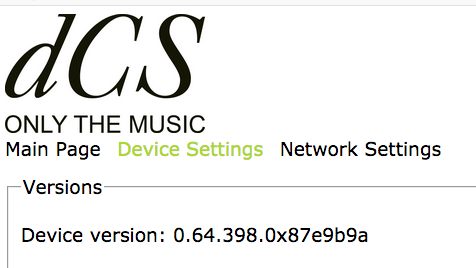
-
Find the “Download system logs” section and click on Download
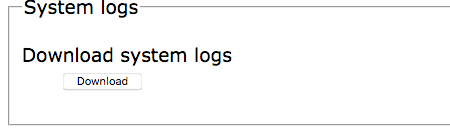
-
Depending on your browser and operating system you’ll be asked to either open or save a file called tmp_data_logs.tgz. Choose the option to save the file (remember where you put it).
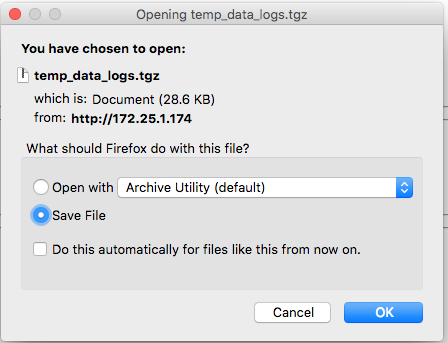
-
Send the file to @James or @Phil using the private message functionality of the forum. You can simply drag and drop the file into the message edit window to attach it.
Alternatively, you can email the file to [email protected].