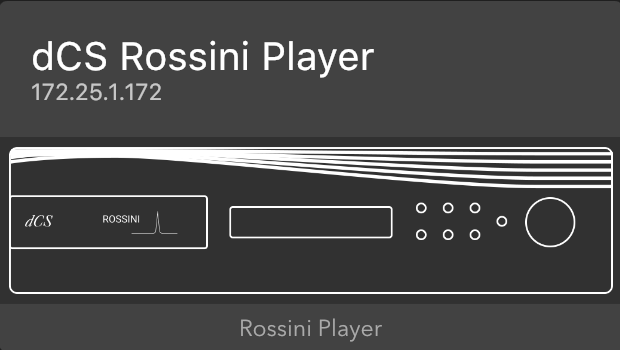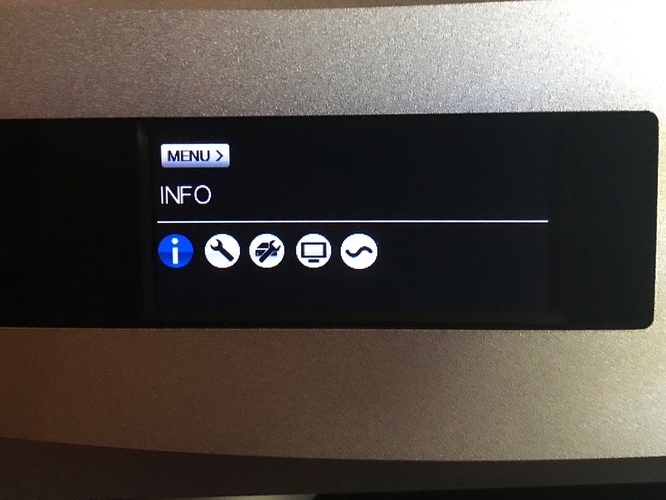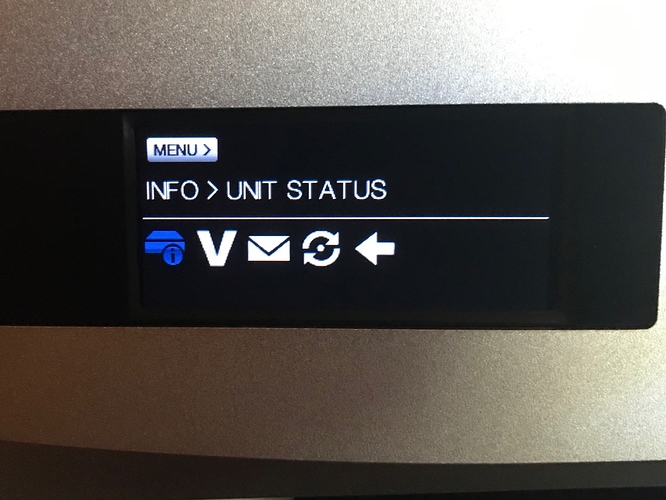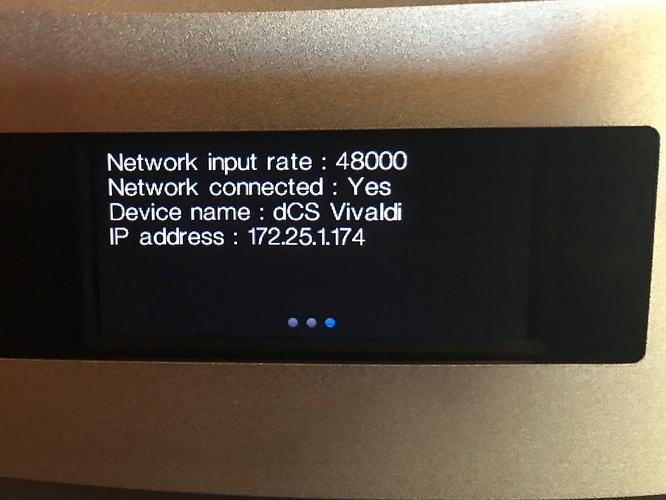In some support and troubleshooting scenarios it may be necessary to locate the network address (IP address) assigned to your dCS device. There are a number of ways to do this and this post will describe the methods most accessible to all users.
Method 1 - Front Panel Menus
- Start with your device powered up and the display showing the default status screen.
- Press the MENU button on your device to show the menu (INFO will be highlighted).
- Press the Menu button again to show the contents of the “INFO” menu (UNIT STATUS will be highlighted).
- Press the Menu button to open the UNIT STATUS screen. Use the > button to scroll through the list until you find the IP address.
- Note the address, then press the Menu button to exit the Unit Status screen. The screen will return to the default in a few moments.
Method 2 - Using the dCS Mosaic Control
- Open dCS Mosaic Control to the main screen and tap the menu button in the upper left corner.
 Menu button
Menu button
- Tap the device selection button
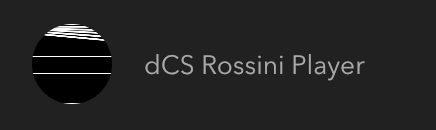
- You will find the IP address of your device underneath its name on the device selection page.