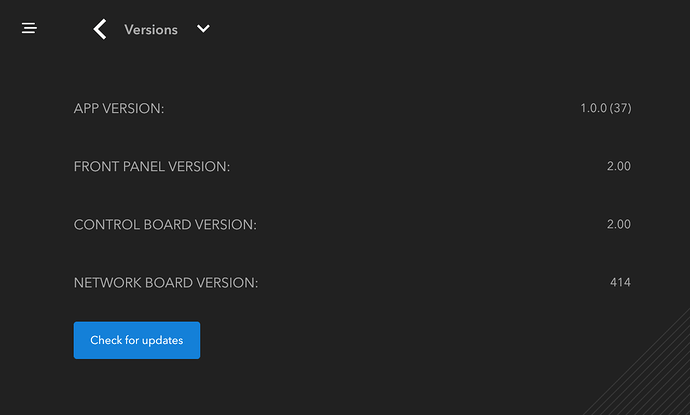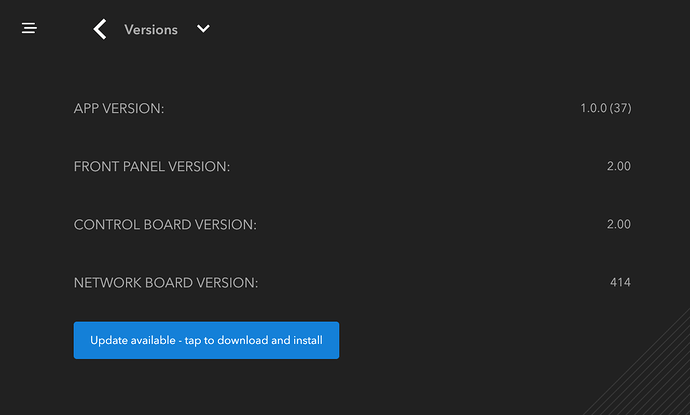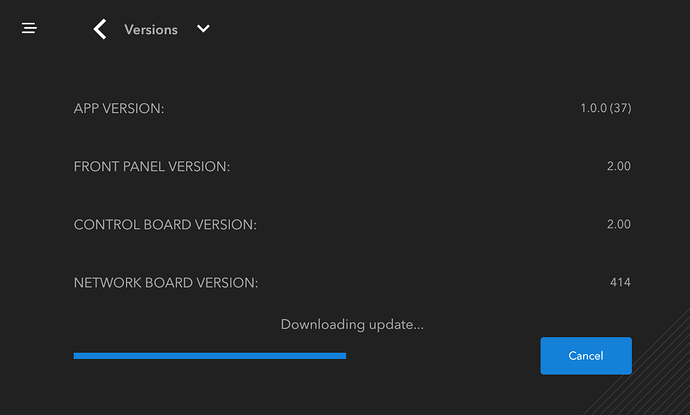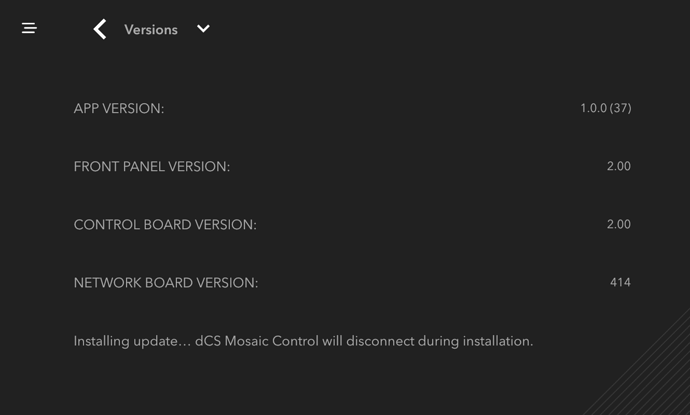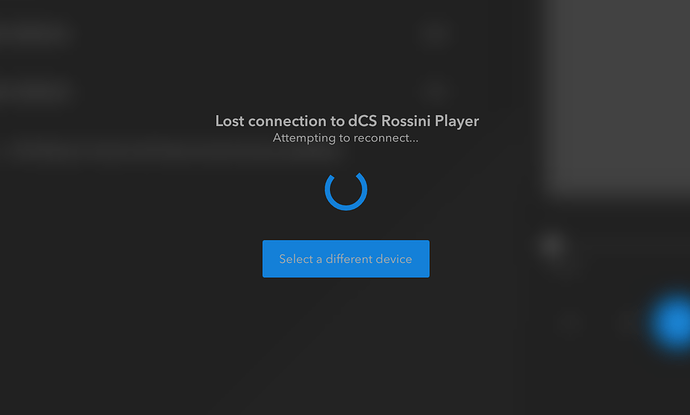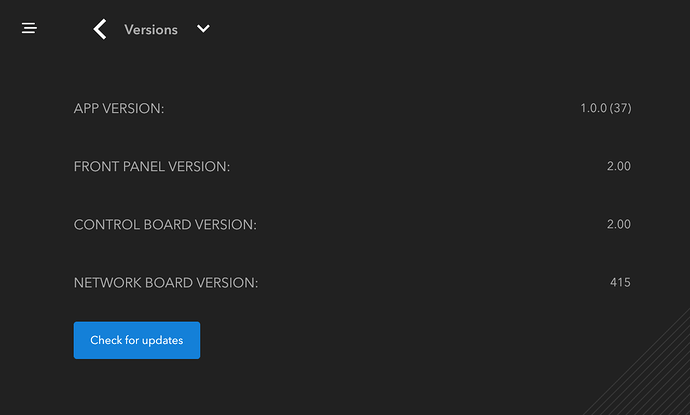Updates
This section covers the update of the software on your dCS device. For updates to the Mosaic Control app itself please use the appropriate app store on your mobile device.
dCS regularly issues software updates to improve performance and enhance features. These updates are delivered online and can be customer-installed using Mosaic Control.
The process is simple and only takes from 10 - 45 minutes to complete.
Open the Versions screen
Tap the “Check for Updates” button
If an update is available you will be notified and given the option to install it.
Tap the button to install the update.
The update will download and the progress bar will indicate the status.
You will be notified when the update has started
After a minute or two Mosaic Control will disconnect from your dCS device while the update is applied
Update in process
When your dCS device comes back online Mosaic Control will automatically reconnect.
Update Complete
You should refresh the versions screen to confirm the update.
 Tap the back button then re-open the Versions screen
Tap the back button then re-open the Versions screen
Check the versions shown on this screen against those listed in the release notes for this update.
PLEASE NOTE: Some updates will require you to cycle the power on your device. In these cases you will see a message on the front panel stating “PLEASE RESTART.” Please consult the owner’s manual for your product for more details.
The dCS Network Bridge requires a power cycle after EVERY update. Wait for the front-panel LED to flash continuously, then turn the unit off, wait ten seconds, and turn it back on.
Should you have issues with the update process please don’t hesitate to contact your dealer or dCS
You can also post on the #support forum here and we’ll help you out.