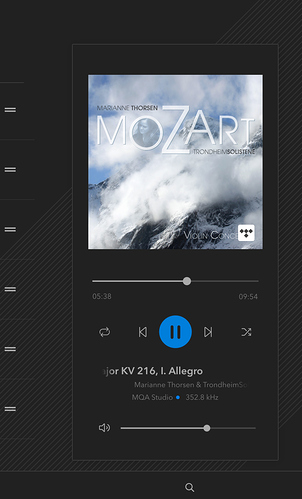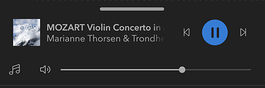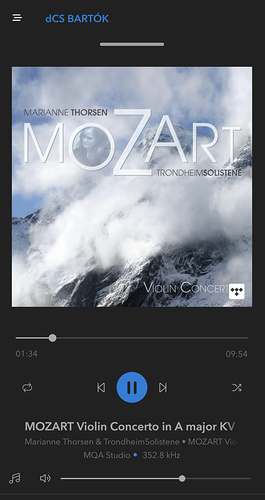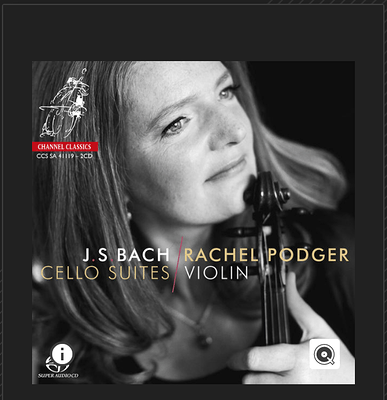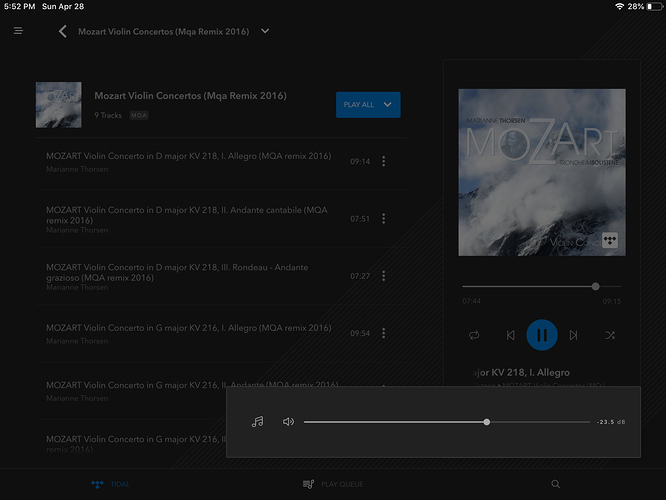The Now Playing Pane
As with the navigation bar the now playing pane provides important functions and is available on any screen within the Mosaic Control app. The primary purpose of the now playing pane is to inform the user of the currently playing track as well as provide basic playback controls. Due to screen differences this pane is implemented quite differently on phone and tablet.
On tablets in landscape orientation the now playing pane is always present on the right side of the screen.
On phones or tablets in portrait orientation a condensed now-playing pane is always visible at the bottom of the screen.
Swiping up on the horizontal bar (or tapping it) brings up a full-screen now playing pane.
Similarly, swiping down (or tapping the bar again) collapses the view.
Artwork (current track)
The upper section contains the artwork for the currently playing track or radio station. In the case of a non-networked input being active this section will show an icon representing the input.
The artwork view also provides some additional information and functions:
- Tapping on the artwork will bring up a full-screen view of the image
- The icon in the lower right corner represents the service that this track is playing from
 In this case a Qobuz track is playing
In this case a Qobuz track is playing - In some cases the streaming service provides extended metadata for the currently-playing track
 Tapping on this icon will display the extended metadata if it is provided by the service
Tapping on this icon will display the extended metadata if it is provided by the service
Playback Controls
The middle section of the now-playing pane contains the playback transport controls. The available buttons will change depending on the service in use and the functions it allows.
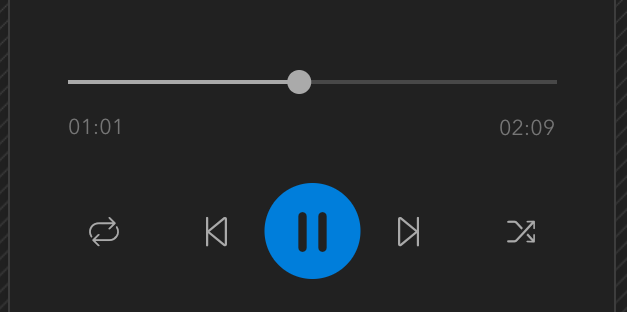
The scrubber bar indicates the current playback position within the track along with elapsed time and total track time. Dragging the scrubber will seek within the track.

The following controls are available:
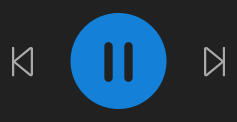 Play / Pause and Skip Forward / Back
Play / Pause and Skip Forward / Back
 Repeat track / all
Repeat track / all
 Shuffle
Shuffle
Metadata
Metadata for the currently playing track is provided along with information on the track format
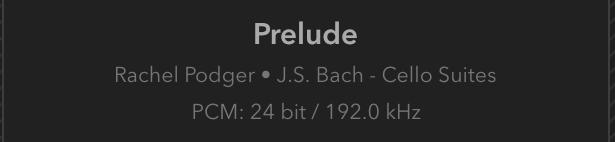
The track format information will allow you to quickly determine the resolution of the current source track as follows:
- Lossless PCM is shown as “PCM” along with the bit depth and sample rate regardless of the file format being played
- DSD is presented as DSD or DSDx2
- Lossy formats (AAC and MP3) are shown as the format and the bitrate (e.g. MP3: 320 kbps)
- MQA is identified with the authentication indicator and the original sample rate

Volume Control
The volume control is at the bottom of the now playing pane and includes some useful functions

When the handle of the volume control is tapped the current volume level is displayed. This value is also displayed during adjustments for precise level setting.
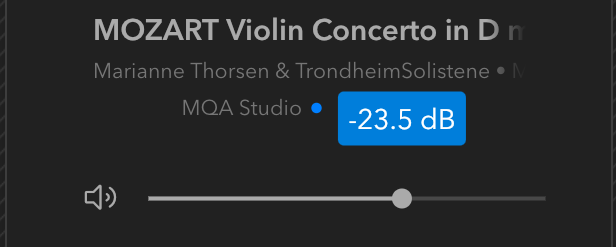
Mute Control
 Both volume controls include a mute button
Both volume controls include a mute button
When the mute function is activated the button icon changes and the volume control slider is dimmed

Phase Toggle
 This control toggles the phase of your dCS DAC
This control toggles the phase of your dCS DAC
The icon indicates the current setting. In the example above the unit is operating in normal phase (the default). The icon will rotate upside-down when phase is inverted.
This control is available next to the mute button on phones as well as tablets used in portrait orientation. For tablets used in landscape orientation the phase toggle is available in the enhanced volume control (see below).
Enhanced Volume Control (Tablet Only)
Due to the narrow width of the now playing pane on tablets in landscape orientation Mosaic Control has an enhanced Volume Control that can be called up at any time.
To activate the enhanced volume control tap the volume slider on either side of the handle

This control is much larger and makes precise level adjustments easier. In addition the normal phase / inverted phase control is located to the right of this control.
PLEASE NOTE: The enhanced volume control is only available on tablets in landscape orientation.