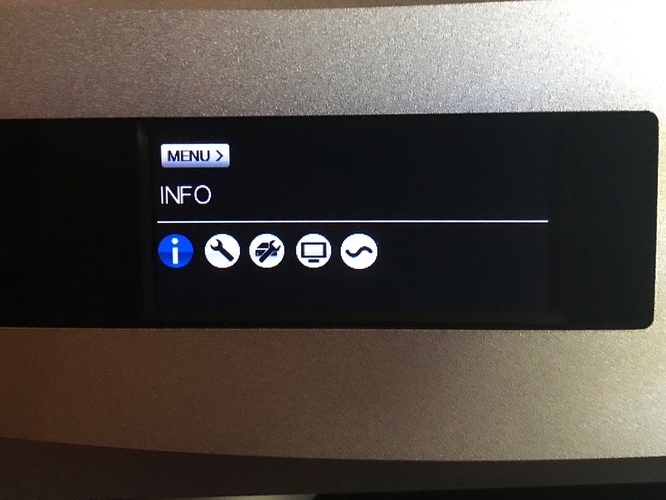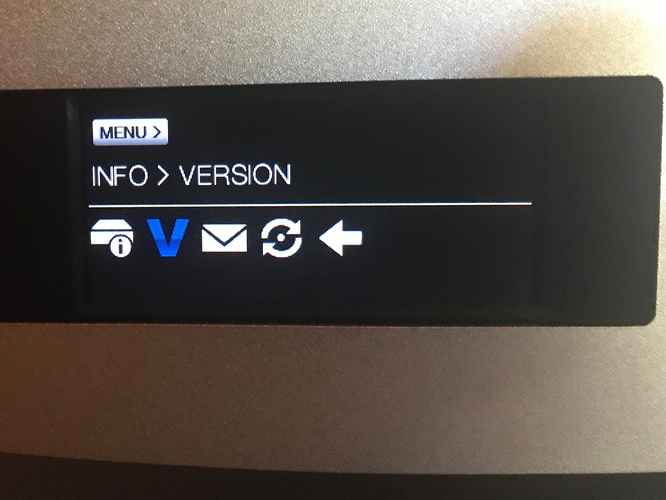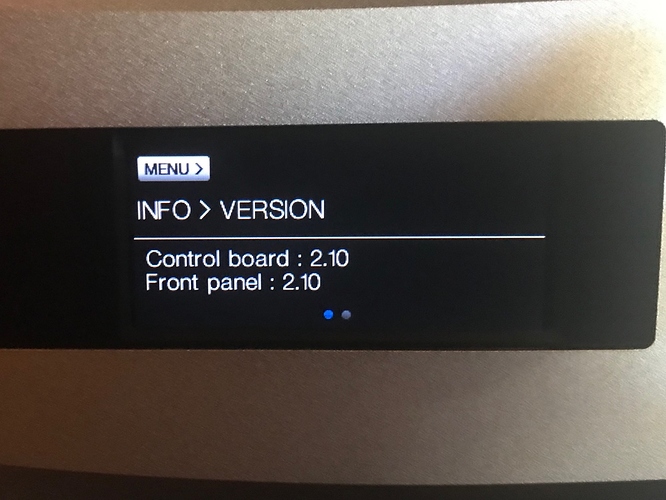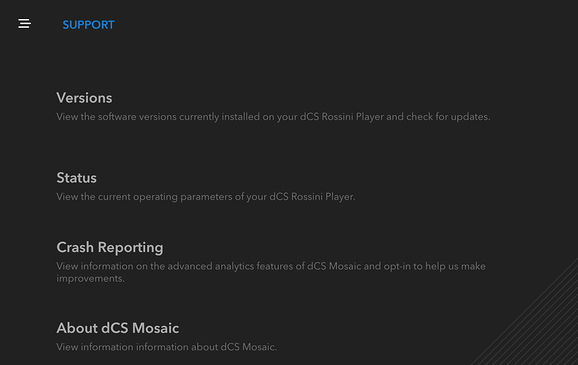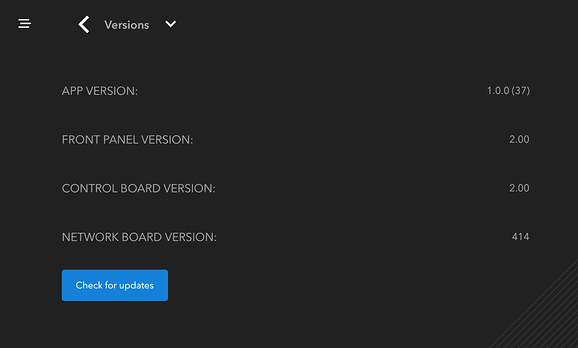How to determine firmware versions
In some support and troubleshooting scenarios we may ask you to provide the versions of the firmware installed on your dCS device. This post will describe the two methods available.
Method 1 - Front Panel Menus
- Start with your device powered up and the display showing the default status screen.
- Press the MENU button on your device to show the menu (INFO will be highlighted).
- Press the Menu button again to show the contents of the “INFO” menu (UNIT STATUS will be highlighted). Press the > button once to highlight the VERSIONS menu. Then press the Menu button to display the VERSIONS screen.
- Depending on your product you may need to press the > to show all of the installed firmware.
- Note the firmware versions, then press the Menu button to exit the INFO menu. The screen will return to the default in a few moments.
Method 2 - Using Mosaic Control
- Open Mosaic Control and tap the menu button in the upper left corner.
 Menu button
Menu button
- Tap the Support button
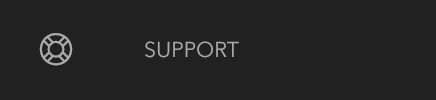
- On the support page tap on “Versions”
- Note the firmware versions installed on your device.