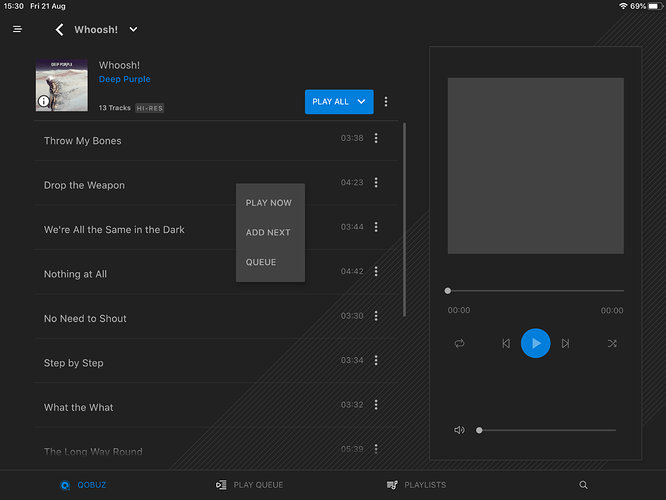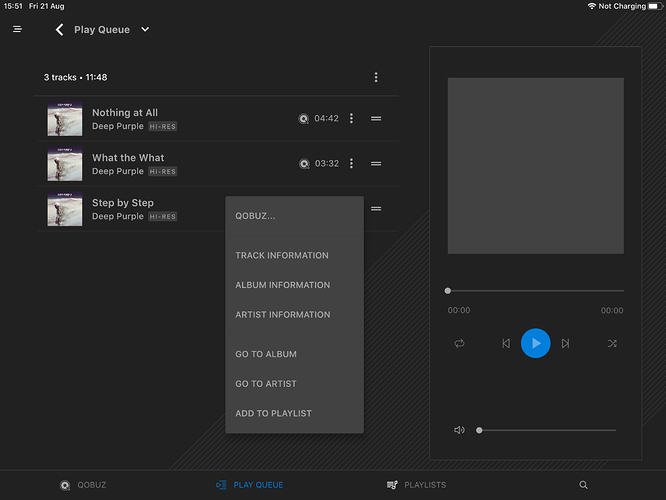Hi All
I have just purchased a Rossini and started using the DCS Mosaic with Qobuz. I am finding it extremely clumsy and definitely not user friendly.
Is this me or am I not using the app right .
Example
I feel it’s hard to go back if you are listening to a download and you have clicked into a track then another track, I can’t just swipe Right or left or press an arrow to return to the original listing of download I was listening too.
Also can you change display settings for Streaming downloads to grid or list.
Qobuz looks great on the eye when you use this without going through Mosaic.
Hope this makes senses.
I will elaborate further on what I find difficult as I use the app.
Any advice will be appreciated .
Ashley
You could:
- Use Roon. This is by far the best solution. But it is not free.
- Enable UPnP/DLNA beta option in the Qobuz native (desktop) client and see if it plays nicely with the Rossini. (I haven’t tried it with my Bartok, since I use Roon.)
1 Like
Hi Ashley,
First of all, welcome to the community.
There’s plenty of good advice and opinion throughout forum as well as How to’s.
Let’s see if we can make your Rossini/Mosiac experience better.
For me, navigation between albums, what you want to queue up and back again looks like this:
At the bottom of the pane you’ll see your service (in this case QOBUZ) next to it PLAY QUEUE (which is basically tracks you have selected to play either using the PLAY ALL icon or tapping close to a track and selecting play now/add next/queue)
On the right of the pane you see the now playing pane (assuming you are using a pad in portrait orientation). This has the icons for play/pause, previous and next track in the PLAY QUEUE
So once you have navigated to the album view or QOBUZ playlist view, either:
PLAY ALL or tap next to the track and select.
These items will go into your PLAY QUEUE and controllable via the now playing pane (play/pause/prevous/next)
You can also reorder the PLAY QUEUE to your liking by grabbing the two horizontal lines next to the track listing and dragging the track up or down.
Tapping on the 3dots next to a track will open up item information and the ability to add this track to your QOBUZ playlist or locally as a Mosiac playlist.
I hope this helps,
Regards, Chris
2 Likes